How to Fix the Issue of Auto Brightness for iPhone 8, 8Plus, and X?
The auto brightness options in iPhone 8, 8 Plus and X doesn’t work after replacement of a new screen, purchased from iPhone LCD screen wholesale suppliers because the screen and phone Sensor Flex Cable are associated with the motherboard in iPhone iOS 11. You can fix this problem with the iOS 12 Beta 2.
A machine called “iPhone 8 ALS EEPROM Programmer” can read data of new screen IC as well as write to aftermarket screen. Afterward, the data transfer, an aftermarket screen ordered from iPhone LCD screen wholesale USA could match with the motherboard, and then the issue of auto brightness isn’t working will get fixed. Let’s go through the procedure to fix iPhone X/8 ALS (Ambient Light Sensor) stopped issue after the screen replacement.
Fix the auto brightness problem of iPhone X after-screen gets replaced.
1. Test the function Ambient Light Sensor of iPhone X’s original screen. The Screen auto brightness function should work fine.
2. Move a sensor flex cable from original to aftermarket including China-made and OEM screen.
3. Test iPhone X’s aftermarket screen ALS function. The Screen auto brightness function won’t work.
Transfer iPhone X’s main screen IC data to Aftermarket screen:
4. Test the ALS function of iPhone X aftermarket screen after the data transfer. The Screen auto brightness function is working normally.
5. Then move the flex cable of iPhone X sensor from the aftermarket screen to original screen purchased from iPhone LCD screen wholesale China.
6. Test the ALS function of iPhone X original screen and Screen auto brightness function will work fine.
7. Test the ALS function of iPhone 8 original screen and screen auto brightness function is working fine.
8. Then move the sensor flex cable from original to aftermarket including OEM and China-Made screen.
9. Test the ALS function of iPhone 8 aftermarket screen and screen auto brightness function is not working.
10. Test the ALS function of iPhone 8 aftermarket screen after data transfer and Screen auto brightness function will work normally.
11. Move the sensor flex cable of iPhone 8 from the aftermarket screen to original screen.
12. Test the ALS function of iPhone 8 original screen and Screen auto brightness function is working fine.


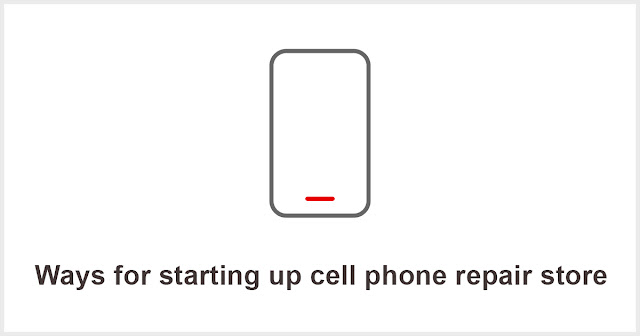

Comments
Post a Comment